Install a recent ubuntu/apache/mod-php setup into your local Windows WSL to get going.
(This is a dump – It will involve into an article someday)
Assuming you have installed WSL2 for Windows 10 or Windows 11
This is Ubuntu for WSL in the MS Store: Ubuntu – Microsoft Apps
Install via CLI or Store UI
Run Ubuntu in WSL: wsl -d Ubuntu
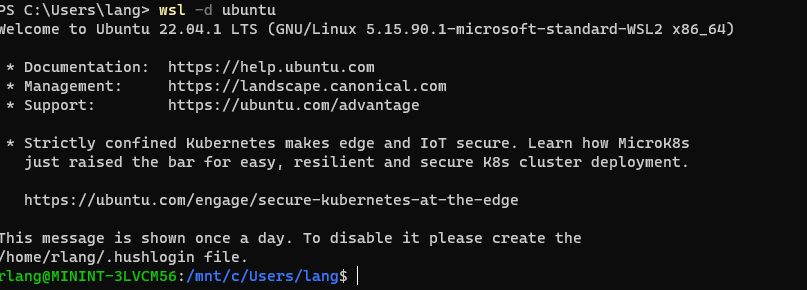
Now Upgrade, add the php repo, install some software
apt update ; apt dist-upgradesudo add-apt-repository ppa:ondrej/php
sudo add-apt-repository ppa:ondrej/nginx
apt install php8.2 php8.2-fpm php8.2-curl php8.2-dom composer gh php8.2-mbstring php8.2-sockets nginx
Add nginx config for passing php-fpm and for recognizing .php
File: /etc/nginx/sites-available/base.php82.horde
server {
listen 80;
root /var/www/base.php82.horde/web;
index index.php index.html index.htm;
server_name base.php82.horde;
location / {
try_files $uri $uri/ =404;
}
location ~ \.php$ {
include snippets/fastcgi-php.conf;
fastcgi_pass unix:/run/php/php8.2-fpm.sock;
}
}
Run these commands to activate PHP for our horde testing environment:
cp -ar /var/www/base.php82.horde/vendor/horde/horde/config/conf.php.dist /var/www/base.php82.horde/var/config/horde/conf.php
cd /var/www/base.php82.horde/
Open your Windows Notepad in “Administrator” mode and edit file C:\Windows\System32\Drivers\Etc\Hosts
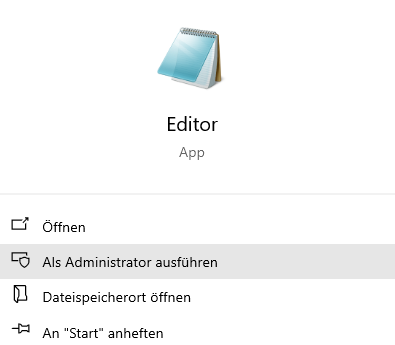
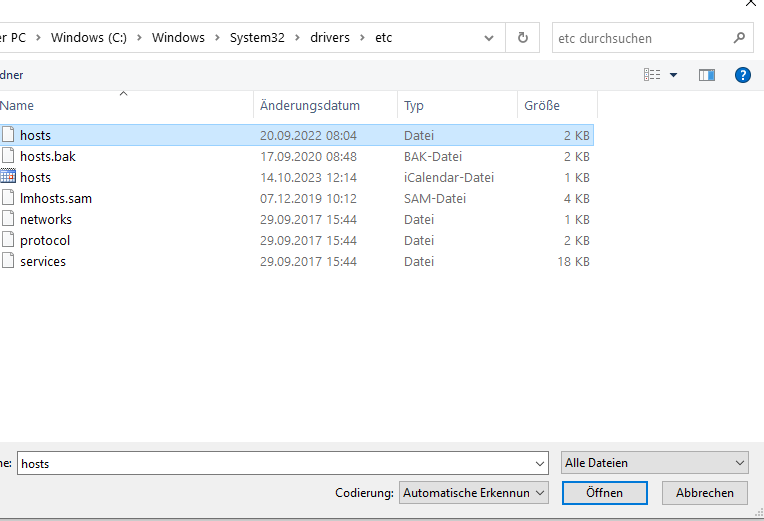
Add new lines at the bottom and save
127.0.0.1 base.php82.horde
127.0.0.1 components.php82.horde
By now you can enter into your browser: http://base.php82.horde and get to a message saying
Please create a /var/www/base.php82.horde/var/config/horde/conf.php file and then run ‘composer horde-reconfigure’ to activate Horde
Starting with a default horde config
Start with a default horde config
cp -ar /var/www/base.php82.horde/vendor/horde/horde/config/conf.php.dist /var/www/base.php82.horde/var/config/horde/conf.php
cd /var/www/base.php82.horde/
composer horde-reconfigure